Important changes in CROSS 15.1
1. All Reports in
Windows Style & Print all Reports on Laser Printer: Now
in this new version you can check all reports with Graphical User Interface.
You can print all reports directly on Laser Printer also. You can also Export
all reports on Excel, Send E-Mail Directly from report window.
2. Schedule H1 Sales
Report: Now in this new version your can generate H1 Sales
report through Reports->Sales Analysis-> Schedule wise Sales option. In
this report you can also print "Invoice Date, Product Expiry Report,
Generic Name". You can also generate particular Sales Series &
particular Generic name wise Sales Report using this option.
3. Schedule H1
Inventory Report: Now in this new version your can
generate H1 Stock report through Reports->Inventory-> Schedule Generic
wise Stock option. In this report you can also print "Nil Stock" H1
products. You can also generate particular Generic name Inventory report using
this option.
4. Supplier Query: Now
in this new version you can check particular Supplier detail through Supplier
Query in Reports menu.
5. New Reports in Sales
Analysis option: In this new version following reports
have been added in Reports->Sales Analysis menu:
a. Product Type wise in
Product wise: You can print Product Type wise Sales
report through this option.
b. Product Bill wise
Rate Difference in Product wise: You can print Product
Bill wise Sales Report which Bills having Rates Difference.
c. Doctor wise Sales
Return in Doctor Wise: You can print Doctor wise Sales
Return Detail through this option.
d. Doctor Product
Generic wise in Doctor Wise: You can print Doctor
Product Sales report with Generic Name wise through this option.
e. Patient Bill Product
wise Sales in Patient wise: You can print Patient
Bill Product wise Sales Report through this option.
f. Sold Billed Report: You
can print Sold Billed Items Sales Report through this option which was sales
through F7 (sold but not billed) option.
g. Sales Analysis: You
can print Sales Analysis through this option.
h. NAC Indent Form: You
can print NAC Indent Form Sales Report through this option if you have used NAC
option.
i. Sales Person wise
Report: You can print Sales Person wise Sales Report through
this option.
6. New Reports in
Inventory option: In this new version following reports
have been added in Reports->Inventory menu:
a. Product Type Product
wise Stock in Product wise: You can print Product
wise Stock Report with Product Type wise (Exp.: Tablet, Syrup etc.).
b. Dump Item List
Supplier wise: You can print Dump Items Stock report
Supplier wise.
c. Stock Margin % wise:
You
can print Stock Margin Report with Stock % .
d. Shortage/Surplus
Register: Now in this new version you can print
Shortage/Surplus Register.
e. Monthly Stock
Report: You can print Monthly Stock Report through this
option.
f. General Stock: You
can print General Stock report with Generic Name & Rates.
g. Purchase Stock:
You can print Stock Report with Supplier Name which Purchase Products as
per given Date Range.
h. Sales Stock: You
can print Stock Report which Sales Products as per given Date Range.
i. Min./Max. Stock
Valuation: You can print Minimum Level Stock
Valuation & Maximum Level Stock Valuation as per given Rates with Selection
of Company & Product.
j. Compare Stock: You
can compare Stock with Last Year Stock.
7. New Reports in
Expiry/Breakage/Purchase Return Detail option: In this new version following
reports have been added in Reports-> Expiry / Breakage / Purchase Ret.
Detail menu:
a. Shelf Supplier
Expiry Detail: You can print Shelf wise Supplier Expiry
Detail through this option.
8. New Reports in Sales
Return option: In this new version some following
reports has been added in Reports->Sales Return menu:
a. Patient Product wise
Sales Return: Now in this new version you can print
Patient Product wise Sales Return Detail through this option.
9. New Reports in
Profit Analysis option: In this new version some following
reports has been added in Reports->Profit Analysis menu:
a. Product Type wise:
You can print Product Type wise Profit Report through this option.
10. New Reports in
Purchase Analysis option: In this new version following reports have been added
in Reports->Sales Return menu:
a. Patient type wise in
Product wise: You can print Purchase Report with
Patient type wise.
b. Purchase Summary
(Date): Now You can print Purchase Summary Date wise.
c. Purchase Summary
(Supplier): Now You can print Purchase Summary
particular Supplier wise.
d. Supplier Product
wise: Now You can print Purchase Detail with Supplier
Product wise.
e. Supplier Bill wise: You
can print Supplier Bill wise Purchase Detail through
this option.
f. Supplier wise
Outstanding: You can print Supplier wise Outstanding
also through this option.
g. Last Purchase
Detail: You can also print Last Purchase Detail when you
check Purchase Report through this option.
11. Print Invoice Format with Logo &
Watermark on Laser Printer through Dos Version: Now
you can print your Invoice Format with LOGO & Watermark on Laser Printer
through Dos Version. For this, please mention "WIN" in Question No.:
22 "Tran. Fmt" through Accounts System Parameter.
12. Now “Net Use” command not required for printing. Enter Direct
Computer Name & Printer name on Port option on node computers.
(\\server\epson)
13. Now Add printer not required for printing from server. Provide
the new SWILPRINT.EXE for the same. This EXE auto installs when
Software Setup runs.
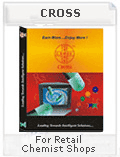
No comments:
Post a Comment