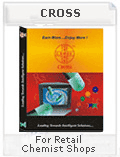1. Load 16.2 version Now Before April 30, 2017 (16.2 Feature List –
Page No. 8).
2. Update HSN Code / GST No. in your data, Implement as given in Tax
Updates (Page No. : 2 ).
3. Load 17.1 version in June 2017 for Further updates of GST
TAX UPDATES
How to update Data in CROSS Software for preparing about GST
1. Update GST No. in all Customers. To take input credit, GST No. of customer is
compulsory to be available at supplier end.
2. Update GST No. in all Suppliers. To match input credit, Supplier GST No. is
required.
3. Update HSN in product master. For annual turnover upto 5 crore, two digit HSN
(Harmonised System of Nomenclature) code is required for products. For >5
crore turnover, Four digit HSN code is required for products. In India HSN Code
may be upto eight digits.
Most of HSN Code Can be found in following chapter.
3002, 3003, 3004 For Pharmaceutical
3005 For Bandage etc.
9018 For syringes etc.
3306, 3307, 9603, 9616 For Soaps, Hygiene Products, Cosmetics etc.
1905 For Biscuits
4. Generate invoice format for GST and get it customized as per your requirement.
PAN No. Requirement
1. For cash transactions above Rs. Two Lacs, (Cash sales & cash receipts), an
information report is to be submitted with PAN no. of customer.
2. PAN No. should be updated in customer master and supplier master for all parties.
3. If you do not need PAN No. please mention NA in PAN column.
4. If you want to collect Form 64, please mention Form 64 Due in PAN column.
5. If you receive Form 64, please mention 64(2016-17) in PAN column.
6. If you delay to collect PAN till the transaction amount reaches Rs. Two Lacs,
you are provoking the customer to switch supplier as soon as Rs. Two Lac limit
is reached.
7. Please make sure that PAN is correct. You may verify PAN on net on income-tax
department website and other such sites.
GST Returns (GST Network or GSTN)
Monthly three GST returns are filed through GST Network which can be connected
with your software by paying annual charges.
1. For B2B transactions, (Customers having GST No.), invoice list is to be uploaded
with HSN and sales value, tax value.
2. Purchases are to be populated from GSTN and to be checked against actual
purchases. It is uploaded by your suppliers.
3. If any discrepancy is found in populated purchases from GSTN, it is to be reported
to GSTN.
Challan to be generated by GSTN after providing input credit as per purchases reported
in GSTN.
An annual return is to be filed by the month of December in following year.
Minimum 49 transactions with GSTN are required for each GST registered dealer.
(12 Months * 3 Returns + Challan) and Annual Return.
General Information about GST (GOODS & SERVICE TAX)
Any transaction such as Sale, Transfer, Barter, Exchange, License, Rental, Lease Disposal
made or agreed to be made, and Importation of Service - Whether or not for supply
will be treated as Taxable event will be liable for GST.
TAXES TO BE SUBSUMED IN GST
CENTRAL
1. Central Excise Duty/Central Sales Tax 2. Service tax
3. Special additional Duty on Customs (SAD) 4. Additional Excise Duty
5. Additional Custom Duty known as CVD 6. Cess/Surcharges
STATE
1. VAT/SALES TAX 2. Luxury tax
3. State Cesss & Surcharges 4. Entertainment Tax
5. Taxes on lottery, Betting & gambling 6. Entry tax/Octroi
POINT OF TAXATION/TIME OF SUPPLY OF GOODS
1. The date on which the goods are removed by the supplier or received by the
recipient or made available to the recipient.
2. The date on which supplier issues the Invoice
3. The date on which the payment is received whichever is earlier will be treated as time of supply & liable for tax.
TYPES OF GST
1. CGST : Inter State sale of Goods & Services
2. SGST : Sale within the state
3. IGST : Interstate sales
UTILISATION OF CREDITS
CGST 1. CGST 2. IGST
SGST 1. SGST 2. IGST
ISGT 1. IGST 2. CGST 3. SGST
Input Credit on existing Stock will be available but the details are not super clear.
How to Fill RETURN
GSTR1- outward supplies made by the dealer - 10th of next month
GSTR2 - Inward supplies received by the dealer - 15TH of next month
GSTR3 - Monthly return of taxable liability - 20th of next month
GSTR4 - Quarterly return by compounding dealer - 18th of next month of Quarter
GSTR8 - Annual return - 31st December of next FY
CASH LEDGER CONTINUOUS
TAX LEDGER CONTINIOUS
ITC LEDGER CONTINIUOS
• Will provide you option to upload these returns for UNISOLVE/CROSS.
• Charges may be applicable as GST Service Provider (GSP) will charge.
GSTN NO'S
It will be a 15 digit no containing the following:
1-2 State Code
3-12 PAN NO
13 SAME DEALER DIFFERENT LOCATION
14 FOR FUTURE USE
15 CHECKING CODE
You may get more information using following links :
http://www.gstn.org/index.php
https://www.gst.gov.in/
http://taxguru.in/tag/goods-and-services-tax/?type=articles
http://www.gstindia.com/
http://www.gstindiaonline.com/
http://taxindiaupdates.in/category/goods-and-service-tax/
http://taxguru.in/goods-and-service-tax/gst-enrolment-hsn-codes-exhaustive-list.html